How to install or update a WordPress theme from your WordPress admin ?
The following chapter describes how to install or update a WordPress theme the regular way, from your WordPress admin. We have published another documentation for people who need to manually upload their WordPress theme with an FTP client.
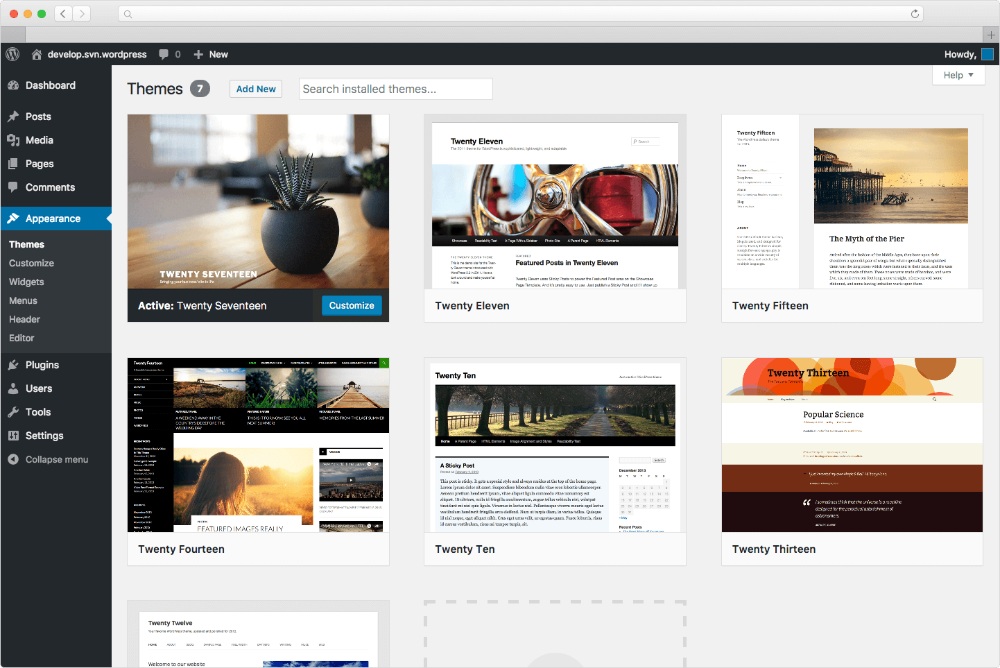
In order to utilize any of our themes, you’ll need to first install and activate them. The process is just like uploading a normal theme.
- In your WordPress dashboard, go to Appearance > Themes > Add New.
- From there you’ll see an option for “Upload” at the top of the screen. Click the “Browse” button, navigate your computer files and select the .ZIP file for your downloaded extension. For an in-depth documentation about WordPress theme manual installation, read the official WordPress.org documentation.
Update a WordPress theme
If your theme is already installed and you wish to manually update it then do the following :
- In your WordPress dashboard, go to Appearance > Themes.
- Make sure you activate another theme during the update. A WordPress default theme like Twenty […] is usually a good choice during the update.
- Once another theme activated, remove the current version of the theme you need to update. For that move your mouse over the theme you wish to update, you’ll reveal the Theme Details clickable link. Click on Theme Details.

- On the bottom right corner of the pop-in window displaying the theme’s details, you’ll see a “Delete” red link. (If you don’t see the link, it means that the theme or a child theme of it is active, then go back to point 2 ). Click on the bottom right red Delete link. Note : it is important to remove the current version of the theme that you need to update, otherwise you will get an error message from WordPress : "Destination Folder Already Exists"

- Install the new version of the theme as explained in the first chapter.
WordPress Theme activation
Simply activate the theme like you do for any other theme in your WordPress admin.
Once uploaded, click the “Activate” link.
Activation key settings if you are using Press Customizr pro themes :
For the Customizr Pro theme or Hueman Pro theme users : you will receive an activation key along with your purchase confirmation. As long as it is active, this key allows you to get automatic upgrades for the purchased WordPress theme and get access to the support.
To activate your key :
- Go to Appearance > Customizr Pro Key
- Paste your key. (Where to find your activation key ?)
- Save, activate and you’re done.


