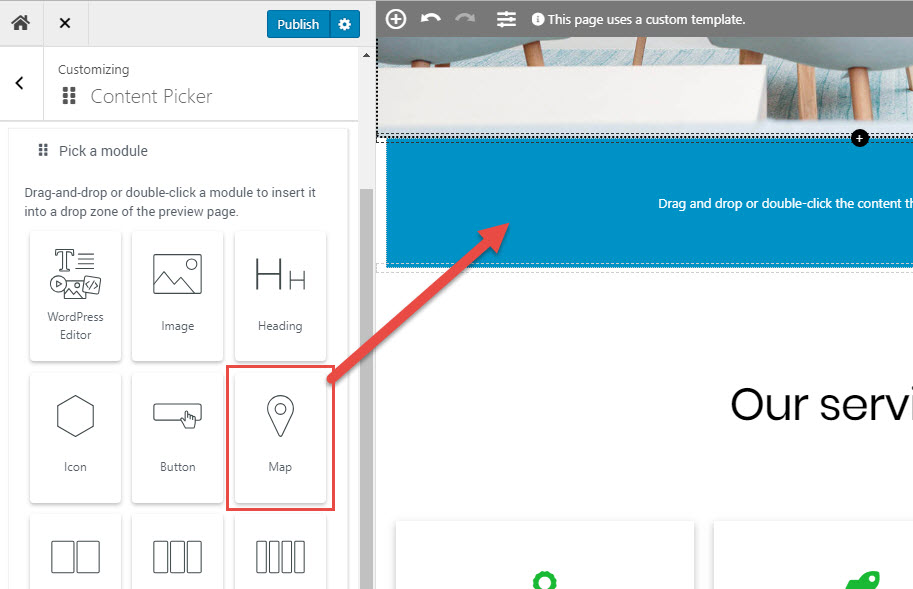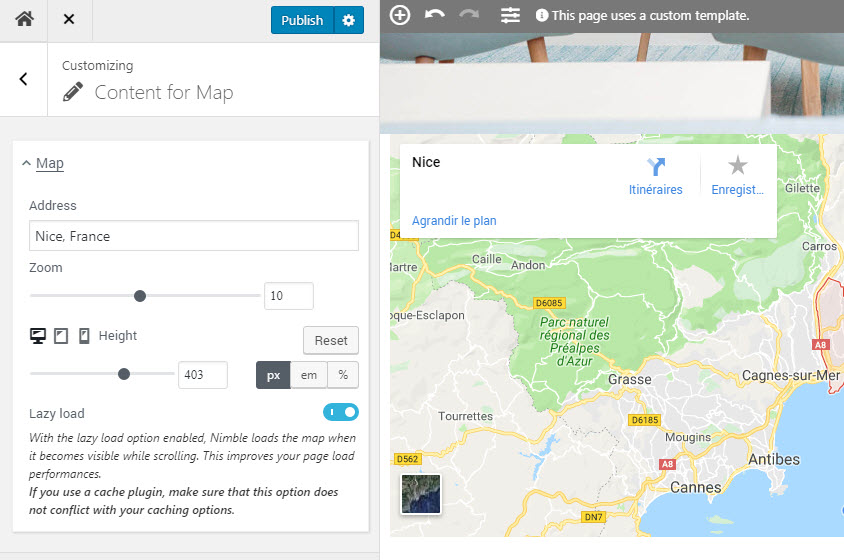How to insert and edit Google maps in your WordPress pages with Nimble Builder ?
The Nimble Builder includes a specific Google Map module. This map module is optimized for web performances, and can load the map only when it becomes visible when scrolling.
Insert a Google Map
Inserting a Google Map with Nimble is very simple :
- Access the customization interface
- Drop the map module in the desired location of your page
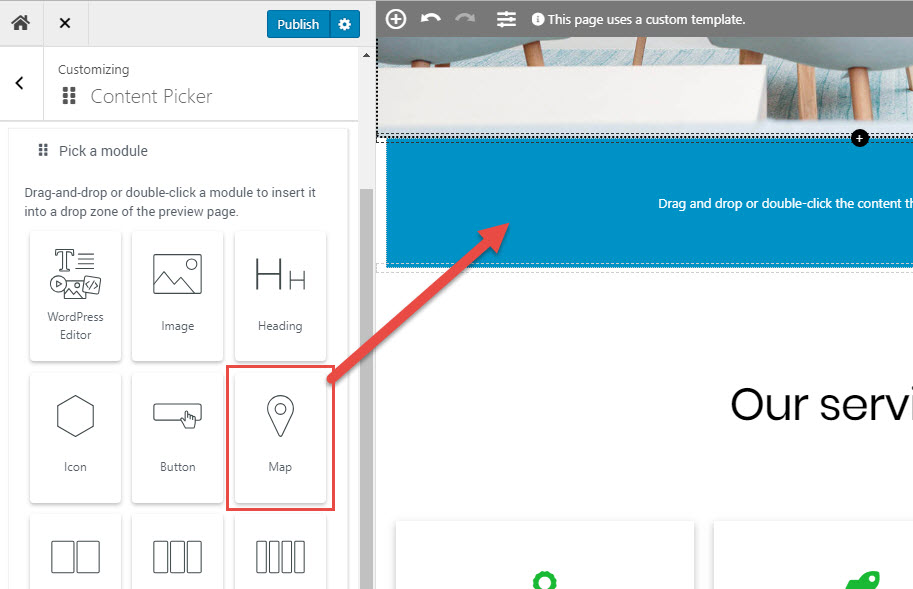
- Enter your address and customize your map
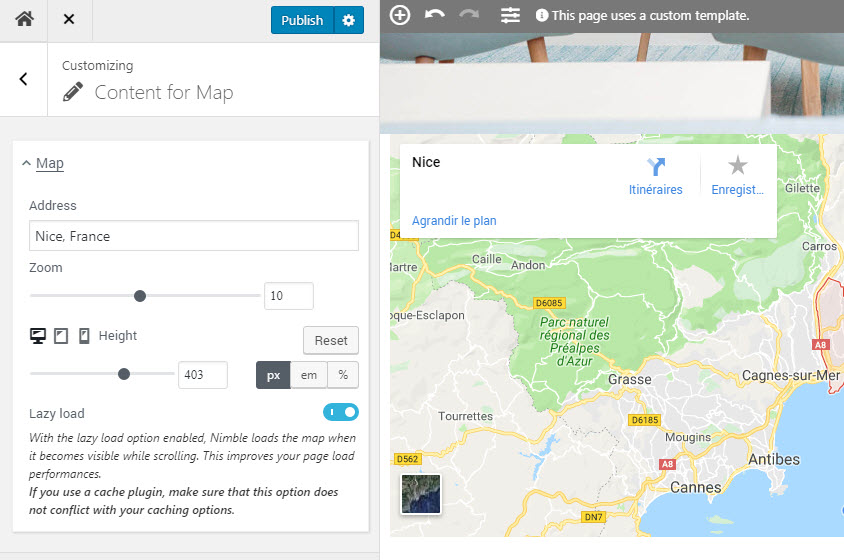
By default, Nimble loads the map when it becomes visible while scrolling. This improves your page load performances, in particular on mobile devices.
Important : If you use a cache plugin, make sure that this option does not conflict with your caching options.
Editing the Google Map module
- In the live customizer, move the mouse on the map, you'll see the menu icon of Map module at the bottom left corner. ( number 3 on the screenshot below ).
- You can also navigate your sections and modules by clicking on the section tree ( number 1 ), and then on the Map module ( number 2 ).
Click on the Map module icon, this will open the options of your Google Map on the left panel.