How to design your home page with the Customizr WordPress theme ?
Your most important page
Your homepage/frontpage will be the most visited page of your website and also the one with the highest ranking in the search engine results page. In addition, keep these two important facts in mind :
- 80% of your visitors will visit your website only once and never return.
- an average of 50% of your visitors will see only one page (usually the home page) and “bounce” i.e., leave your website.

Having said that, what can you do to create an attractive front page that will really have an impact on the user’s experience and make them stay on your website? There are some simple and efficient principles to apply if you want to design a successful front page :
1 Know your visitors
- Who are they (age, genre, country, job…) ?
- What are they looking for ?
- What can you offer that is really special (that they won’t find anywhere else)?
- What do you like to see in a website like yours?
2 Give an overview of your website
- Who we are?
- What do we do?
- What do our clients say about us?
- How to contact us?
- What is our latest news?
- Where can you find us?
3 Engage your visitors
For engaging your visitors, an effective approach is to use pictures and call-to-action buttons. As they bring out emotions, images have a greater impact than words on your visitors. When you combine images with call-to-action buttons, you increase your chances to persuade your visitors to go deeper into your website and not bounce away.
Customizr has been built with these principles in mind and the fact that it can be enjoyable to build a website! The theme makes it really easy to include pictures (in the slider and featured pages), text and call-to-actions. This will be a great help for better engagement of your visitors.
Front page content and layout
1 - Select the type of content to display on your front page
- From the customizer click on Front Page Content section. N.B. this section is available only when previewing the front page in the customizer right-hand (left-hand for Right-To-Left languages users):

- Then expand the dropdown list against Front page displays :

- Select the type of content you want to display on your front page
- click on the Save and Publish button
Type of content
- A static page: This will activate a dropdown list of your website pages. Select one from the list. ( How to assign a page to your home page in WordPress ? )
- To create a posts page (blog): 1) Create a New Page, name it, leave it blank, Publish it. 2) Back to the customizer and choose that new page from under Posts page listing. That's it.

The content of the static page you chose will be displayed below the slider and the featured pages, if enabled.

(Note: On front page, the page title is hidden.)
The posts page can be accessed through its url and it can be linked from the static frontpage. N.B. WordPress doesn't allow to have both a posts page and your home page displaying your latest posts.
- Your latest posts: This will display your posts ordered in reverse chronological order. Your featured (sticky) posts will be displayed first.
(Note: The number of posts per page can be changed in the Post Lists: blog, archives, ... section.)
You can also display latest posts of one or more categories only, by using the home/blog category filter feature:

N.B. when the category filter feature is on the sticky posts will not show up as usual at the top of your home/blog list, they will be displayed as any other post.
Additionally you can choose to whether or not displaying the posts navigation in your home displaying your latest posts:

( Note: if you're displaying a static front page you can set up the navigation visibility trough the option Display navigation in pages in the Main Content -> Post/Page navigation section )
The front page with latest posts will look as below:

- Don’t show any posts or page: With this option, you can choose to display only the slider and/or the featured pages on your front page.
2 - Choose a layout for your front page
- Expand the dropdown list against Set up the front page layout :
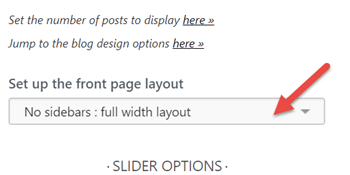
- Make your layout choice among the availble options:
- No sidebars : full width layout See full width layout demo
- Right sidebar See right sidebar layout demo.
- Left sidebar See left sidebar layout demo.
- 2 sidebars : Right and Left See three columns layout demo.
- click on the Save and Publish button
Front page slider
- From the customizer click on Front Page Content.
- Then, under Slider Options, select a slider among:
- the ones you have created (See slider creation in Customizr)
- No slider Decide not to have a slider
- Demo slider Click on Create a slider and actually create a slider now.
- Auto-generated slider from your blog posts Do not bother with slider creation. Let Customizr do it for you with your latest blog posts. Just choose the number of posts to show, the kind of posts to display, whether title and excerpt should be shown, where to link the post and the button text.
- Choose the slider options, full-width or boxed (see more information about the slider layout), transition speed (delay between slides ). (Note: To remove the demo slider : select “No slider” from the dropdown list.)
- Choose the slider height, choose whether to apply to all sliders, and whether to replace the default image height.

Featured Pages Options
- Enable or disable the featured pages from your front page. Featured pages are enabled by default.
- Check/uncheck the Show images option for featured pages. The image displayed for a featured page is the one set as “featured image” for your page. (Note: If you did not set any featured image, the theme will select the first image included or associated with the page.) If there are no images at all associated with the page, then a holder picture will be displayed.
- Edit the button text. (Hint: If you don’t want to display any button, then delete the default text.)
- Select the pages for each featured pages block
- Edit the text displayed below the image. By default, this is the page excerpt.

See the more in depth documentation on How to setup the home featured pages in the Customizr theme
