How to build your WordPress header and footer with Nimble Builder ?
Nimble Builder allows you to build your own header and footer. The option can be set site wide or per page.
In the following example, we'll describe how to customize your header and footer for a particular page of your site.
- On the front end of your site, navigate to the page that you want to customize
- Click on the Nimble Icon in the top admin menu, this will load the live customizer

- For a specific header for the current page, click on the settings icon and expand the Current page options. To design a site wide header / footer, click on Site wide options.

For the moment, the header and the footer are those of your active WordPress theme.
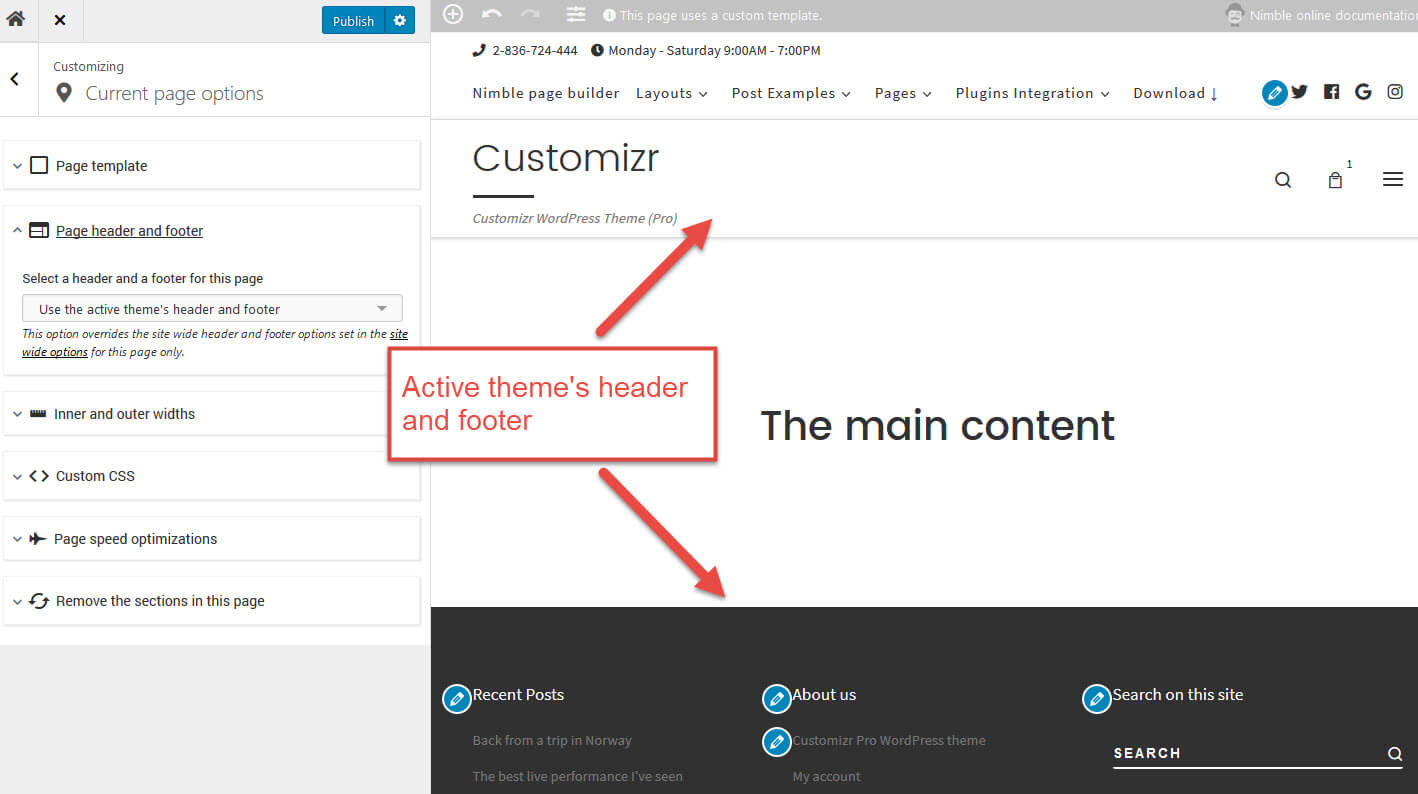
Click on the Page header and footer tab, and select the Nimble specific header
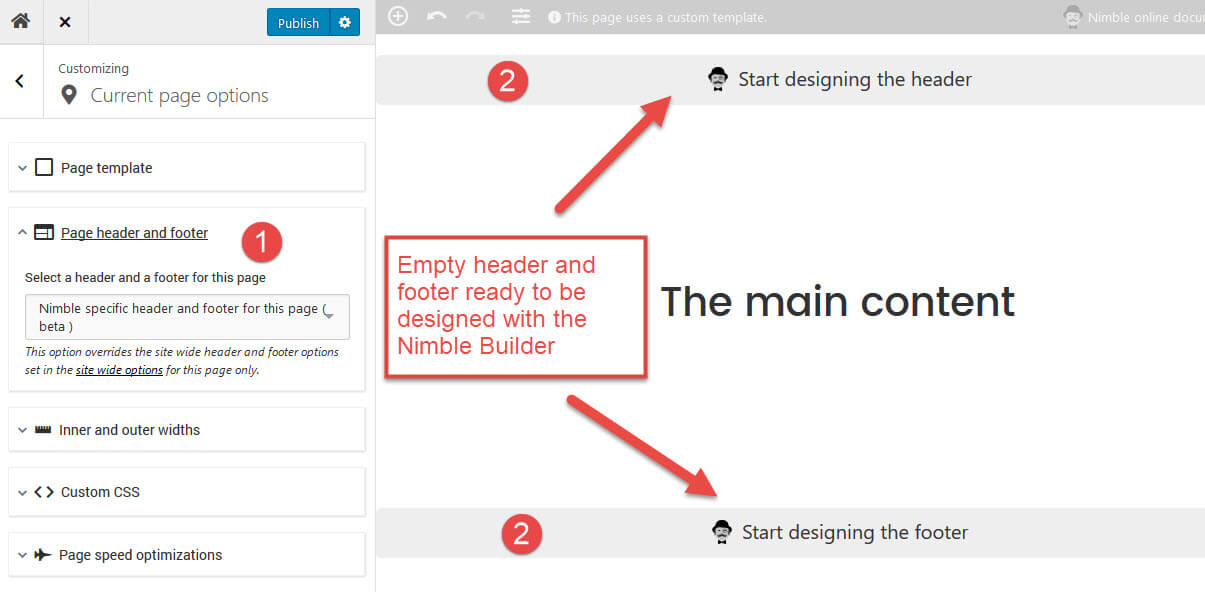 Your header and footer have now been replaced by empty dropzones in which you can start inserting Nimble Builder content. You can also leave them empty if you only need to display your main content on this page.
Your header and footer have now been replaced by empty dropzones in which you can start inserting Nimble Builder content. You can also leave them empty if you only need to display your main content on this page.
You can use pre-build header and footer sections in the content picker.



