How to display WordPress widgets anywhere on your pages with Nimble Builder ?
Nimble Builder includes a WordPress widget module allowing users to display any available widgets in your sections. ( not sure about what is a widget in WordPress ? head over this quick doc about WP widgets )
With the built-in WordPress widgets, you can for example embed a search form, your recent posts, or a tag cloud. But there's a wide variety of other widgets offered by themes and plugins in the WordPress ecosystem.
1 - Open Nimble Builder customization interface
To start customizing any page from your front end, as usual, click on the Nimble Builder's icon in the admin bar.

2 - Drag and drop the WordPress widget module
Open the module picker and drag the widget module in the desired location of your page. 
3 - Select one of the predefined widget areas
Nimble Builder offers up to 10 widget areas that you can populate with your widgets. Pick one of them.
Once selected, if you did not previously add any widget to the selected area, it will be empty, waiting to be populated with widget(s).

4 - Open the widget panel and expand the widget area you've just activated
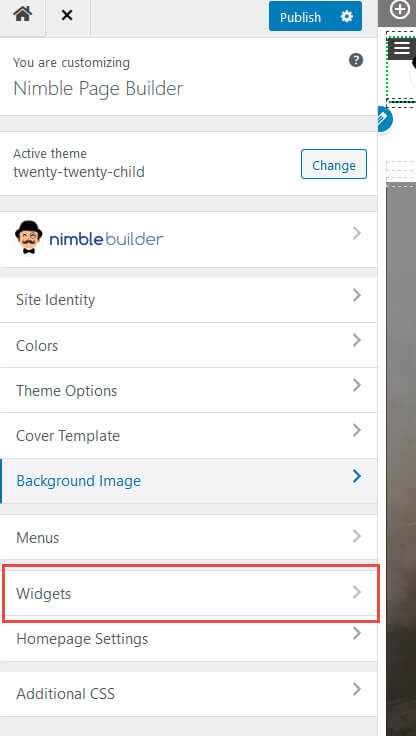
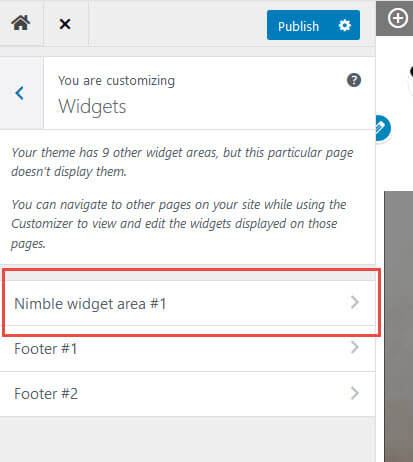
5 - Pick the widget(s) in the list
In the example below, the search widget is picked. 
In the picture below, search form widget has been added in the header.

Going further, you can customize the alignment, padding, and all usual module settings : How to customize the horizontal alignment of a widget module inserted with Nimble Builder ?

